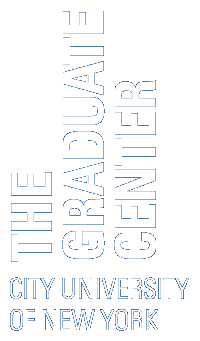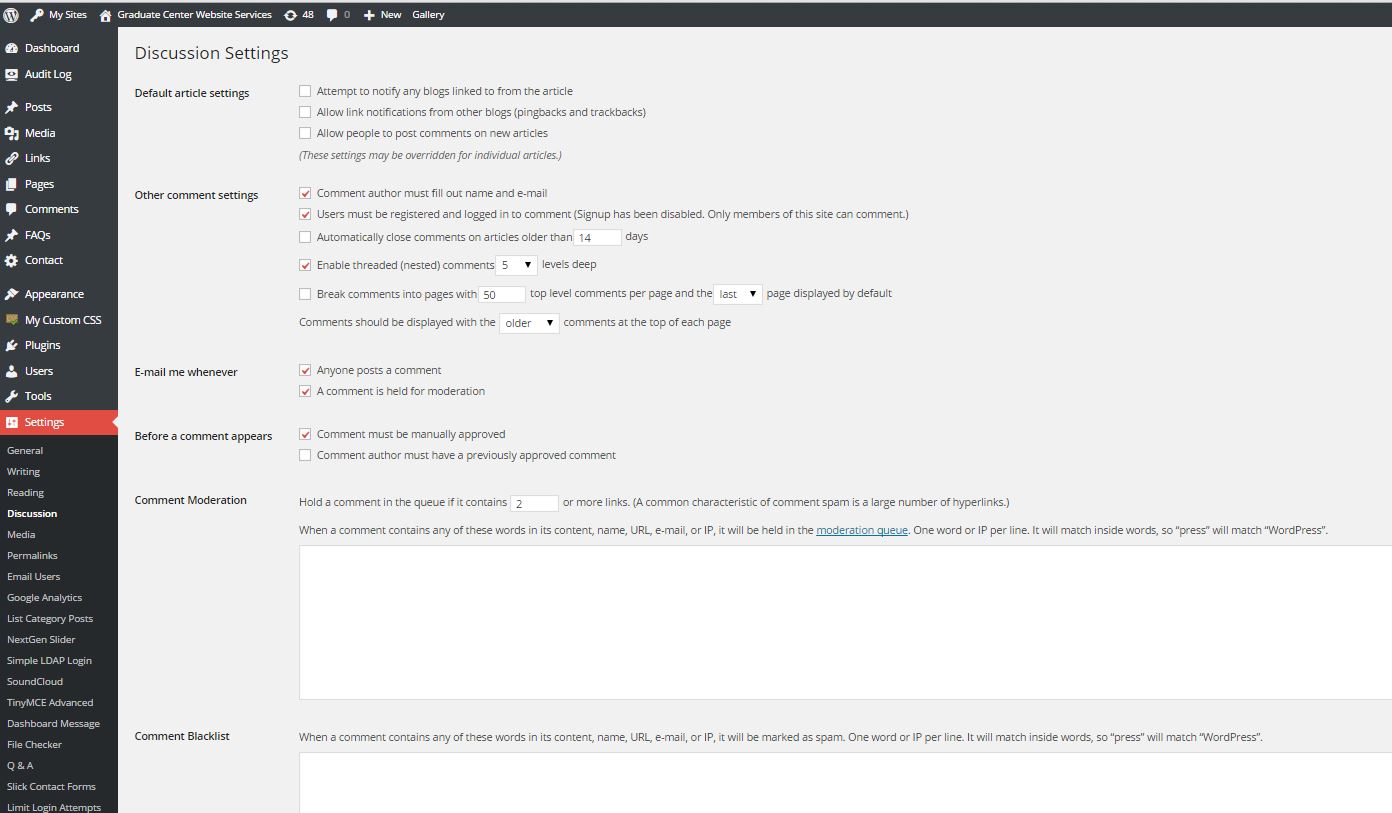Many blogs developed with WordPress utilize comments as a way to cultivate a sense of community, create a dialogue, and get feedback on ideas and written work. However, some websites are purely informational and may not need or want the comment features of WordPress active. Regardless of your website’s purpose, it is important to make a decision regarding comments as soon as you begin planning your site so that you can avoid one of the major headaches associated with Wordpress…Comment Spam.
What is Comment Spam?
Comment Spam, at first glance, reads like a legitimate comment posted toone of your webpages. Here is a classic comment spam example: “I’m impressed, I have to admit. Seldom do I come across a blog that’s both equally educative and interesting, and without a doubt, you have hit the nail on the head.” (taken from the Museum of Comment Spam)
As you can see, these posts seem innocent enough and typically offer some unspecific praise or a statement of interest, however, embedded in the text are external links for everything from handbags to pharmaceuticals, and although most comment spam is not malicious and meant primarily to manipulate Google search result rankings, it is possible that an unintentional click could create problems for your users. Furthermore, comment spam can come in mass quantities (usually when a spam bot finds you, it will exploit the vulnerability until it is closed), even in the thousands. This can impact your site’s performance as well as your online reputation. Unmoderated comments show a lack of attention to your site and the spam’s contents will adversely impact your search engine rankings.
How do I Deal With Comment Spam?
The good news is that comment spam is easy to prevent if you take care of some basic site settings at the beginning of your website build. As a basic rule, if you know you are not going to want the commenting feature active, turn it off right away. Another good rule of thumb is that if you are going to have the commenting feature integrated into your site, only have it active where it is needed. This will reduce the number of potential entry points for spam bots to infiltrate your site and inundate you with comment spam.
Now, let’s walk through the steps to manage comments site-wide and at the individual post and page level.
Site Wide Comment Control
First let’s look at the global controls for comments. On the dashboard proceed to Setting>>Discussion. The “Default article settings” section will allow you to remove commenting from new articles. At a bare minimum, if you are not going to have comments, deselect this box. If you decide to allow comments, make sure to carefully go through the options below the top section. These will allow you to establish a more structured control over how users of your site comment. Options include: comment moderation; automated emails regarding comments; comment requirements; etc. You can also set up a comment blacklist which will mark any comment as spam that contains certain words or phrases (e.g. handbags, Viagra).
Individual Page/Post Comment Management
Even sites that have comments disabled globally may wish to have one specific post or page where comments are enabled. Fortunately, WordPress allows you to manage comments at the individual post/page level. Let’s take a look at how to manage page and post comments.
When you click the Pages or Posts tab on your site’s Dashboard you will see the master list of each of the content types. By hovering over individual items you will see a quick menu appear. Click on the Quick Edit button for that particular item you wish to make changes to.
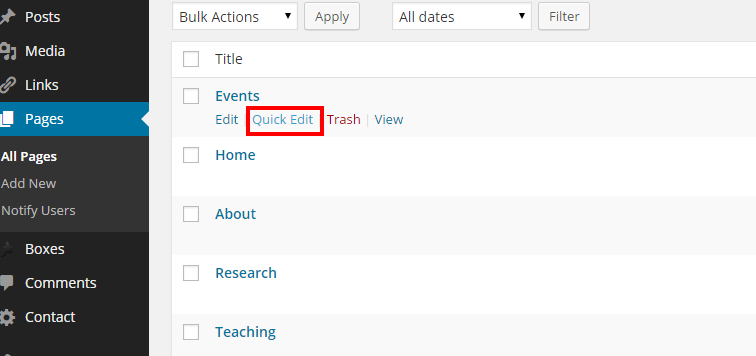
Once you click on this tab you will see the option to enable/disable comments.

Moderation
If you choose to allow comments and have the moderation features enabled (which you should by default), you can manage incoming comments for all of your posts and pages by accessing the Comments section of your dashboard. Here you will see a list of all pending comments, and the option to approve them or mark them as spam. Just roll over the comment you wish to review and access the quick menu as seen below. You can also select multiple comments at once and then use the Bulk Actions drop-down menu.
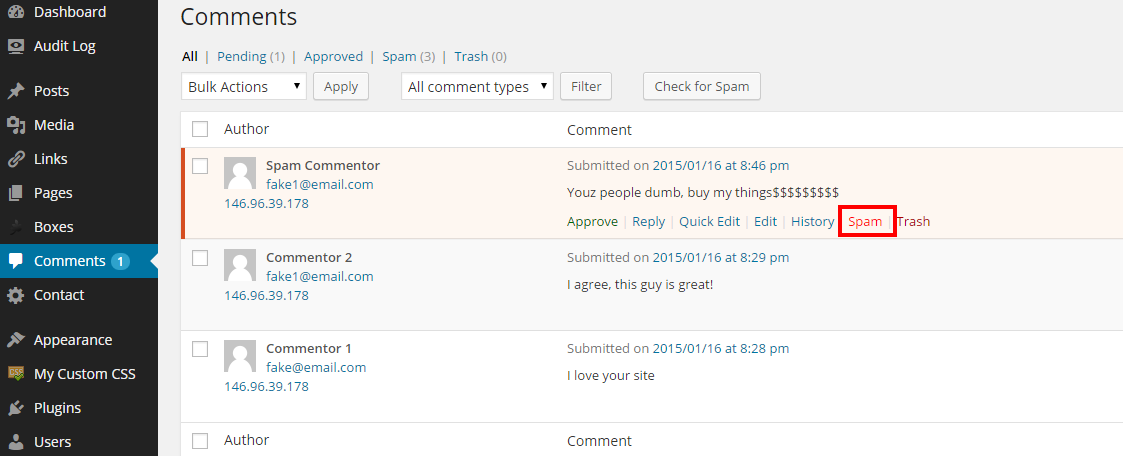
As always, if you have any questions or if your site has been overrun by spam comments, please contact the itservices@gc.cuny.edu
Cover Photo by geishaboy500 / CC BY